Getting Started
The design surface is where you’ll create the visual model of your persistent entities. The properties you give them here will (or should, if you make changes to the T4 templates) drive the code generation. It represents (and is used to generate) the DbContext class in your project
More than one design surface can be added to your project, just as more than one DbContext can be present.
Create your project
Create a solution and a project. Please note that, as of this writing, WebSite projects don’t allow project items of type “Data” to be added via “Add New Item”, so you won’t be able to add an .efmodel file to a WebSite project type. Not a big deal, though … best practices are to create a class library project to hold your entities so that the entities can be shared across multiple host programs (web app, console app, etc.).
If you’re wanting to use an ASP.NET Core project (MVC or WebAPI) you won’t find the file type available in the “Add New Item” list. You’ll have to add the .efmodel and .tt files to another project type and move them over to the ASP.NET Core project.
It’ll work … it just won’t show up in the “Add” list. It’s a Visual Studio thing.
Note that the T4 templates included in the installation only generate C# code, although any language could be generated. We welcome any submissions of T4 templates for other languages.
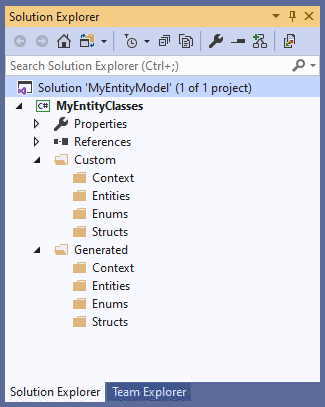 Since we’ll be generating code, now is a good time to create the folders where that code will
eventually go. You’re free to create any structure you desire. You can even decide to generate
code directly into the main tree of your project, but that’s rarely a good idea except for the
simplest of projects . A good working structure would look like the following:
Since we’ll be generating code, now is a good time to create the folders where that code will
eventually go. You’re free to create any structure you desire. You can even decide to generate
code directly into the main tree of your project, but that’s rarely a good idea except for the
simplest of projects . A good working structure would look like the following:
Custom
|-- Context
|-- Entities
|-- Enums
|-- Structs
Generated
|-- Context
|-- Entities
|-- Enums
|-- Structs
This gives you separation for your DbContext class (and its satellites), your persistent entities, and enumerations you use in those entities (generated by the model). Further separating “Custom” and “Generated” code gives you quick access to files you can modify (“Custom”) and those you shouldn’t (“Generated”). The “Custom” files will hold the partial classes you use to extend the generated code.